In order to increase the security of online payments through e-Postbank and online card transactions, we implemented a new tool for payment confirmation.
m-Token Postbank is a mobile application used for payment authorization in a secure and easy way. m-Token Postbank performs two-factor authentication of the user and creates a dynamic linking between every transaction and confirmation of such transaction, which meets the regulatory requirements imposed by the updated Payment Service Directive (PSD2).
With m-Token Postbank, you have the freedom to manage your finances remotely without need of complex installations that require technical knowledge. All you need is a smartphone with Android (5.1+) or iOS (9.0+) operation system.
Important notice! After registration for m-Token every third-party payment should be confirmed with the application.- How to request and activate m-Token Postbank:
1. Install m-Token Postbank application from the App Store, Google Play или AppGallery. The usage of application is free of charge.
2. Log in to your e-Postbank profile. If you do not have a registration, you can register online here or visit the nearest bank office.
3. Request a software token through your Internet banking > Profile > m-Token management > Request new m-Token.
- If you did not request a software token during your initial login to the application, you can activate it later when initiating a transfer by clicking the "Activate m-Token Postbank" button.
You will receive two activation codes - via Viber/SMS and e-mail, sent respectively to the mobile number and to the e-mail address, provided by you to the bank. Start the m-Token Postbank application on your mobile device and enter the two codes received in the appropriate fields.
4. Set a 6-digit PIN code for access to the application.
- How to use m-Token Postbank for transfers through e-Postbank?
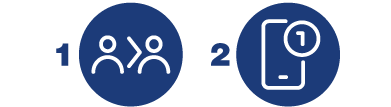
1. Create a transfer to a third party through your internet banking. When you are sending the payment, a new confirmation window will appear on the screen for m-Token confirmation.
2. You will receive a Push notification on your mobile device. Open the notification and log-in to m-Token Postbank with your PIN or biometric data. Check the payment details and confirm the payment.
If you do not receive the Push notification, you can select "QR Code authorization" in the window for software token confirmation in e-Postbank. The QR code contains the payment details which will be displayed at the screen of application. You have to scan the code after unlocking the m-Token Postbank and selecting "QR Code authorization". Confirm the payment in the application after making sure that the data is correct.
- What are the benefits of using a software token:
1.Easy and quick activation process – you have to start software token activation through your e-Postbank profile, menu Security >> Token management without visiting bank branch.
2.Does not require installation of different components and settings – all you need is a smartphone with compatible version of the operating system.
3.Easy and secure access - the application is accessed with a PIN or biometric data. During the activation, you will be required to choose a 6 digits PIN. After login the application, you will have an option to set biometric for login.
4.Fast and convenient payment confirmation - you will receive a push notification on your smartphone for every payment, which you have to confirm. After opening the notification, you will see information about the details of the transaction that you confirm and you will be able to confirm or reject the transaction.
5.High security - for each operation ordered through e-Postbank you will receive its details on your phone before confirmation. This way, you will have confidence that the payment transaction is correctly entered and will be executed the way you ordered it.
- What are the functionalities of m-Postbank:
1.Authorize payments ordered through e-Postbank
2.Confirm card payments at merchant sites marked with Mastercard Identity Check and Visa Secure
3.Change your PIN code or set biometric for login
4.You can migrate the token to a new device (when changing your smartphone you can migrate the token easy and fast with no need of new activation).

