Please note that the procedures described below are performed once, but will allow you to open ALL protected Microsoft documents received by Postbank.
Instructions for opening protected Microsoft office files from recipients external to the organization
In case you have a registered Microsoft account at the e-mail address where you received the encrypted message, you must have logged in with the user to whose e-mail he is registered (see Fig. 1).

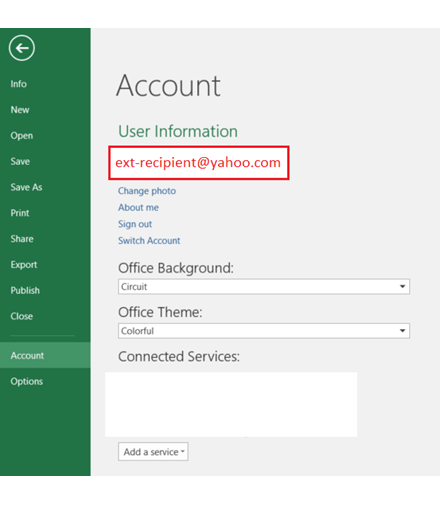 fig.1
fig.1
If the address where you receive the encrypted file does not have a registered Microsoft account, you can create one after opening the Account / Switch Account field and entering your email and following the "Sign Up" link on the screen below to sign up for Microsoft. (see Fig. 2)
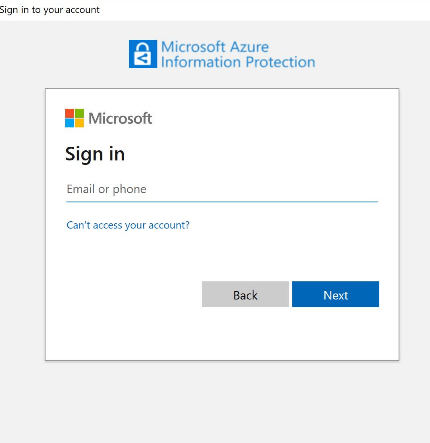 fig.2
fig.2
Instructions for opening protected files that are not part of the Microsoft Office (pdf, jpg, png, txt, etc.) from external recipients
To open a secure file in pdf, jpg, png, txt, etc., you must follow these steps:
- You must first download the Azure Information Protection Viewer for Windows here
- The protected file you received must be saved to your computer's disk, then right-click to open "Open with ..." and select Azure Information Protection Viewer. On the displayed window will require “sign in” option (see Fig. 3).
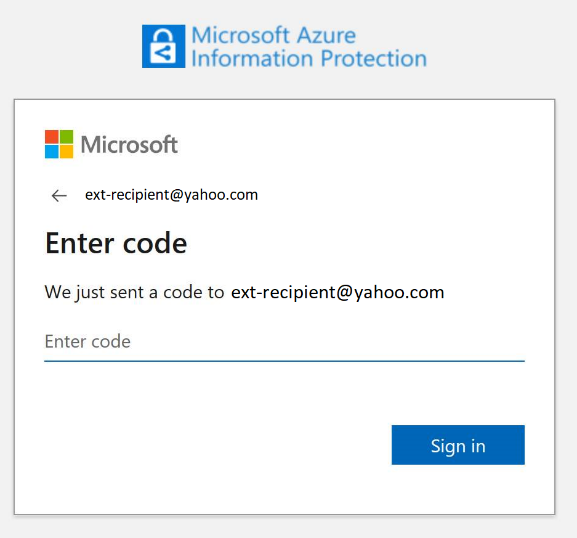 fig.3
fig.3
- You must enter the address where the encrypted file was sent (e.g. ext-recipient@yahoo.com). (see Fig 4)
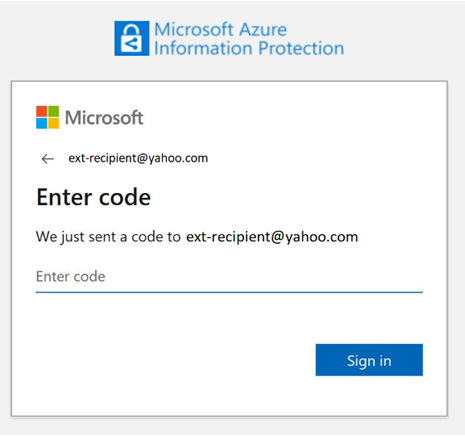 fig.4
fig.4
- On the same email / phone (depending on what you specified during registration) you will receive an 8-digit code that you must enter to confirm access. (see Fig. 5)
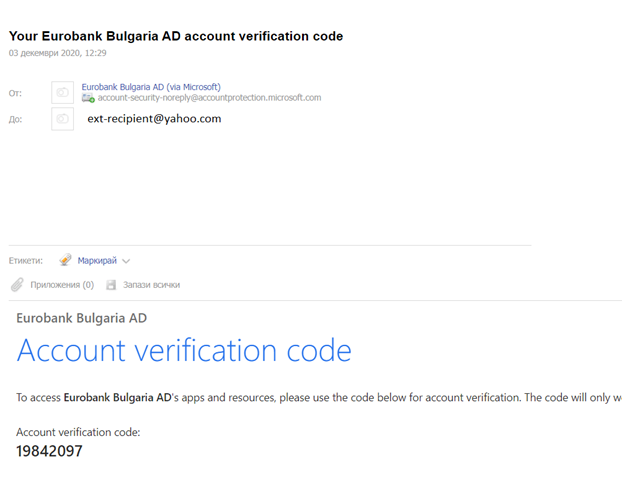 fig.5
fig.5
